在 VS Code 中設定 GitHub Copilot
本指南將引導你完成在 Visual Studio Code 中設定 GitHub Copilot 的過程。要在 VS Code 中使用 Copilot,你需要透過你的 GitHub 帳戶訪問 GitHub Copilot。
按照以下步驟開始在 VS Code 中使用 Copilot
-
將滑鼠懸停在狀態列中的 Copilot 圖示上,然後選擇“使用 AI 功能”。
-
選擇一種登入方法,然後按照提示操作。
-
如果你的帳戶已有 Copilot 訂閱,VS Code 將使用該訂閱。
-
如果你尚未擁有 Copilot 訂閱,你將被註冊到 Copilot 免費計劃,每月將獲得一定的行內建議和聊天互動限制。詳細瞭解不同的 GitHub Copilot 計劃。
-
-
開始在 VS Code 中使用 Copilot!
透過 Copilot 快速入門學習基礎知識。
你當前使用的 GitHub Copilot 免費版本啟用了遙測。預設情況下,允許與公共程式碼匹配的程式碼建議,包括 VS Code 和 github.com 體驗中的程式碼引用。你可以透過將 VS Code 中的 telemetry.telemetryLevel 設定為 off 來選擇退出遙測資料收集,或者你可以在 Copilot 設定中調整遙測和程式碼建議設定。
將 Copilot 與 GHE 帳戶一起使用
如果你的 Copilot 訂閱與 GitHub Enterprise (GHE) 帳戶相關聯,你可以使用 GHE 憑據登入 VS Code 中的 Copilot。
-
如果尚未執行此操作,請將滑鼠懸停在狀態列中的 Copilot 圖示上,然後選擇“使用 AI 功能”。
-
在登入對話方塊中,選擇“使用 GHE.com 繼續”,然後提供你的 GHE 例項 URL 和憑據。
如果你需要切換 GitHub.com 帳戶和 GHE 帳戶,請參閱 為每個工作區或配置檔案使用不同的 GitHub 帳戶 以獲取說明。
將不同的 GitHub 帳戶用於 Copilot
如果你的 Copilot 訂閱與另一個 GitHub 帳戶相關聯,請按照以下步驟在 VS Code 中登出你的 GitHub 帳戶,然後使用另一個帳戶登入。
-
在活動欄中選擇“帳戶”選單,然後選擇“登出”當前登入的帳戶。
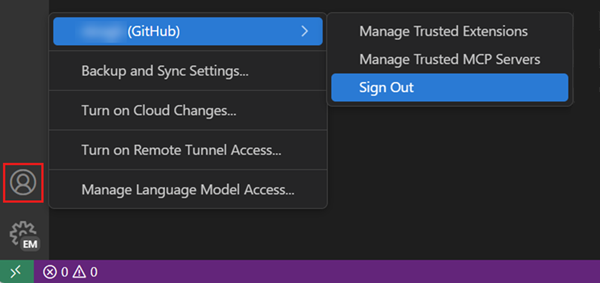
-
使用以下任一方法登入你的 GitHub 帳戶
-
從狀態列中的 Copilot 選單中選擇“登入以使用 Copilot”。
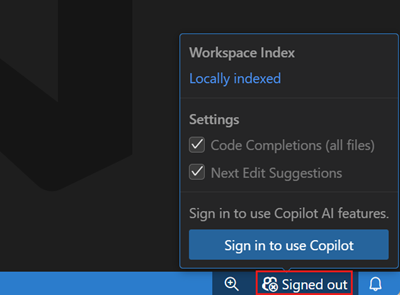
-
在活動欄中選擇“帳戶”選單,然後選擇“使用 GitHub 登入以使用 GitHub Copilot”。
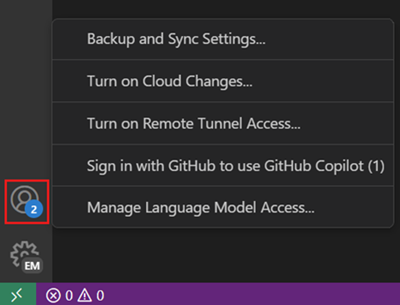
-
在命令面板中執行“GitHub Copilot: Sign in”命令(⇧⌘P (Windows, Linux Ctrl+Shift+P))。
-
為每個工作區或配置檔案使用不同的 GitHub 帳戶
你可以為每個 VS Code 工作區或配置檔案使用不同的 GitHub 帳戶來使用 Copilot。如果你在工作和個人專案中使用不同的帳戶,或者想為使用 GitHub 身份驗證的不同擴充套件使用不同的帳戶,則此功能很有用。
按照以下步驟配置要用於 Copilot 的 GitHub 帳戶。此配置將按工作區和配置檔案儲存。
-
對於 GitHub.com 帳戶
- 在活動欄的“帳戶”選單中,選擇“管理擴充套件帳戶首選項”
- 從擴充套件列表中選擇“GitHub Copilot Chat”
- 選擇要在當前工作區和配置檔案中用於 Copilot 的 GitHub 帳戶
-
對於 GHE.com 帳戶
提示如果你只想為 Copilot 使用 GHE 帳戶,請按照 將 Copilot 與 GHE 帳戶一起使用中的步驟使用你的 GHE 帳戶登入。
-
在命令面板(⇧⌘P (Windows, Linux Ctrl+Shift+P))中執行“首選項: 開啟使用者設定 (JSON)”或“首選項: 開啟工作區設定 (JSON)”
-
新增以下設定,將 GitHub Enterprise 指定為 Copilot 的身份驗證提供程式
"github.copilot.advanced": { "authProvider": "github-enterprise" } -
重新登入你的 GitHub Enterprise 帳戶(如果你尚未登入)
-
從 VS Code 中移除 AI 功能
您可以使用 chat.disableAIFeatures 設定在 VS Code 中停用內建的 AI 功能,這與您在 VS Code 中配置其他功能的方式類似。這將停用並隱藏 VS Code 中的聊天或內聯建議等功能,並停用 Copilot 擴充套件。您可以在工作區或使用者級別配置此設定。
或者,從標題欄的聊天選單中使用瞭解如何隱藏 AI 功能操作來訪問此設定。
如果您之前已停用內建 AI 功能,在更新到新版本的 VS Code 時,您的選擇將得到尊重。
為工作區停用 AI 功能
要為特定工作區停用 AI 功能,請在工作區設定中配置 chat.disableAIFeatures 設定。此設定可在設定編輯器(⌘, (Windows, Linux Ctrl+,))中找到,或者你可以編輯工作區中的 settings.json 檔案。
後續步驟
- 繼續進行 AI 使用快速入門,以發現 VS Code 中 AI 驅動開發的關鍵功能。