Visual Studio Code 的 Azure 資源
透過 Azure 資源 擴充套件,您可以直接在 VS Code 中無縫地檢視和管理您的 Azure 資源。它還提供了身份驗證和管理 Azure 帳戶及租戶的功能。
如何登入到您的 Azure 帳戶
Azure 資源擴充套件使用 VS Code 內建的 Microsoft 身份驗證提供程式與 Azure 進行身份驗證。透過在 Azure 資源檢視中選擇“Sign in to Azure…”項來登入。
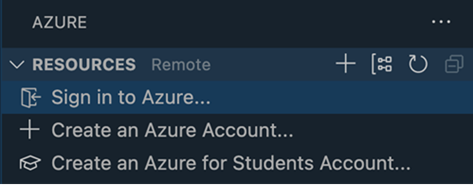
您還可以透過 Azure 資源擴充套件提供的“Azure: Sign in”命令進行登入。
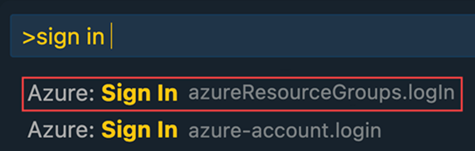
如何退出
在 VS Code 視窗左下角的“帳戶”選單中退出。
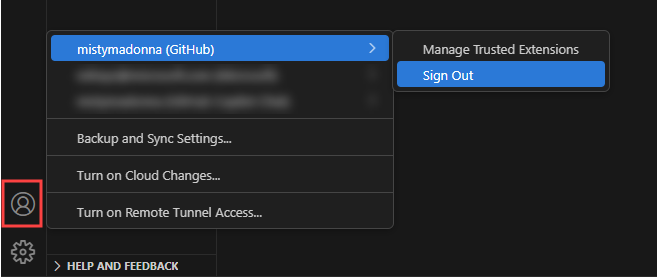
篩選訂閱
透過在任何訂閱上選擇篩選圖示,您可以篩選顯示的訂閱。
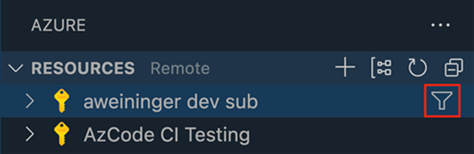
篩選後的訂閱儲存在 azureResourceGroups.selectedSubscriptions 設定中。
帳戶和租戶檢視
在 Azure 資源擴充套件中,您可以使用“帳戶和租戶”檢視來管理和身份驗證帳戶及租戶。
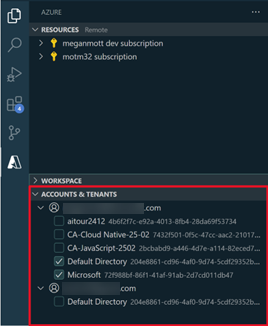
篩選掉租戶
您還可以透過選中和取消選中租戶來篩選掉租戶。這會導致“資源”檢視和“訂閱篩選”中的訂閱根據租戶檢視中選中的/未選中的租戶進行篩選。
身份驗證租戶
在“帳戶和租戶”檢視中,您可以檢視與您的帳戶相關的所有租戶。許多租戶需要多重身份驗證 (MFA) 才能訪問。需要多重身份驗證的租戶在將滑鼠懸停在租戶上時,租戶的右側會顯示一個登入按鈕。
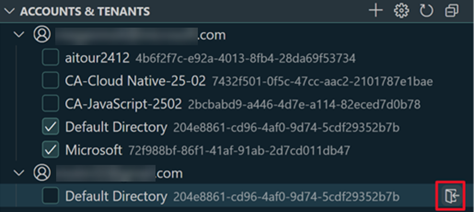
您可以透過導航到“帳戶和租戶”檢視,然後選擇租戶右側的登入按鈕,或者簡單地選中一個未經驗證的租戶來驗證特定租戶。
多帳戶支援
使用“帳戶和租戶”檢視,您可以透過選擇檢視右側的 + 圖示登入新帳戶。
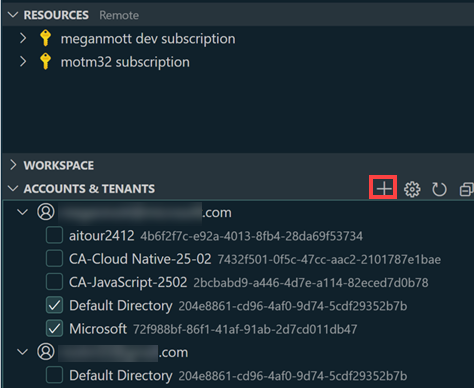
使用主權雲
要連線到主權雲,您可以選擇“帳戶和租戶”檢視右側的齒輪圖示。
這將顯示一個主權雲列表供您選擇。
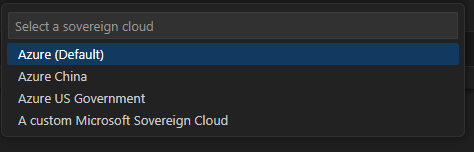
選定後,Microsoft-sovereign-cloud.environment 設定將自動設定。資源和帳戶及租戶檢視也會重新整理,允許您登入到您的主權雲帳戶。