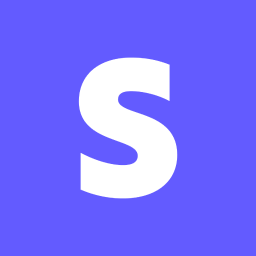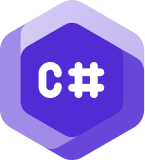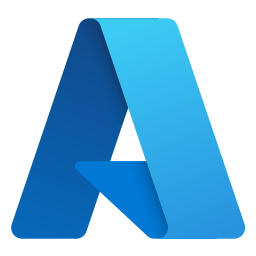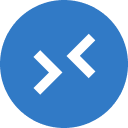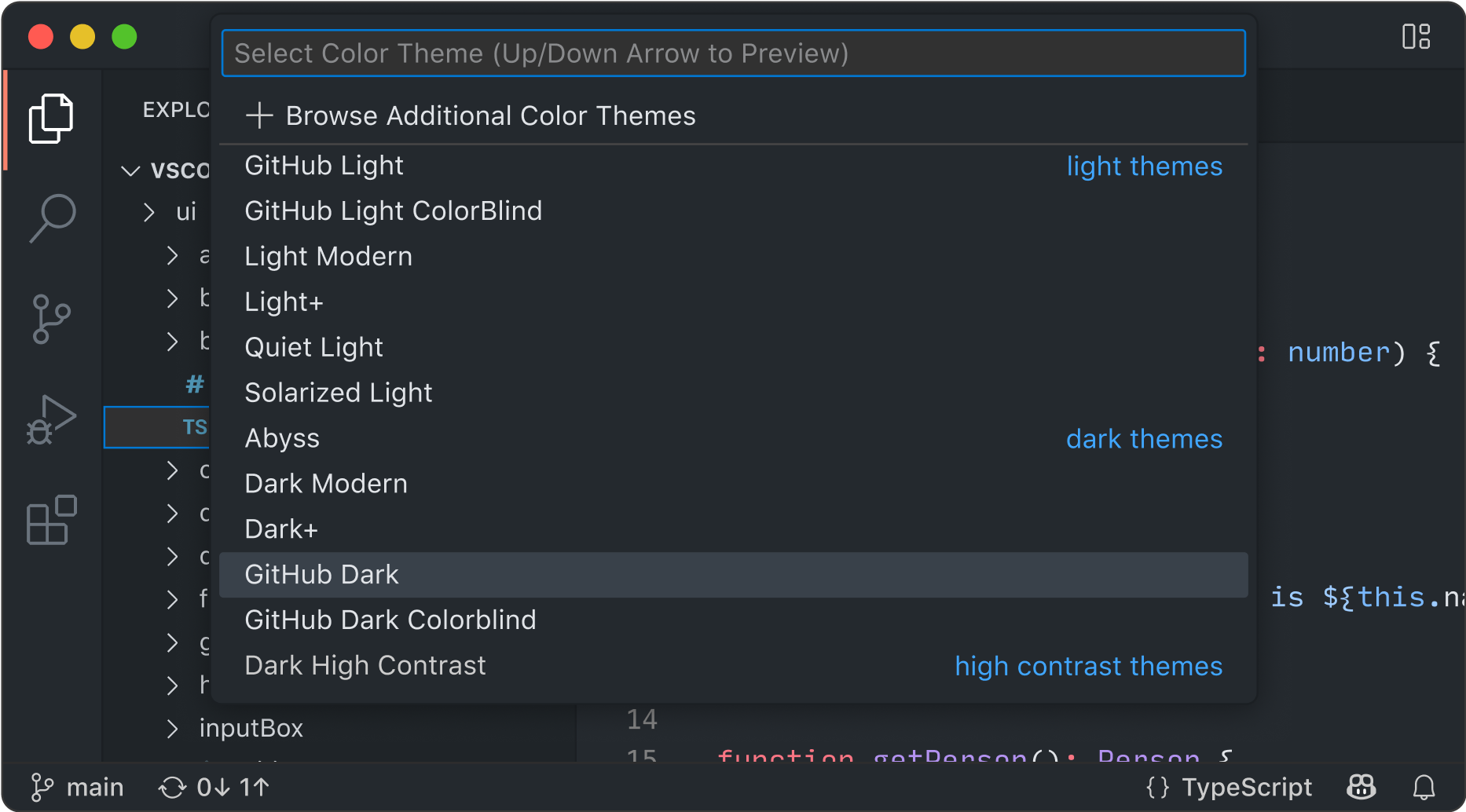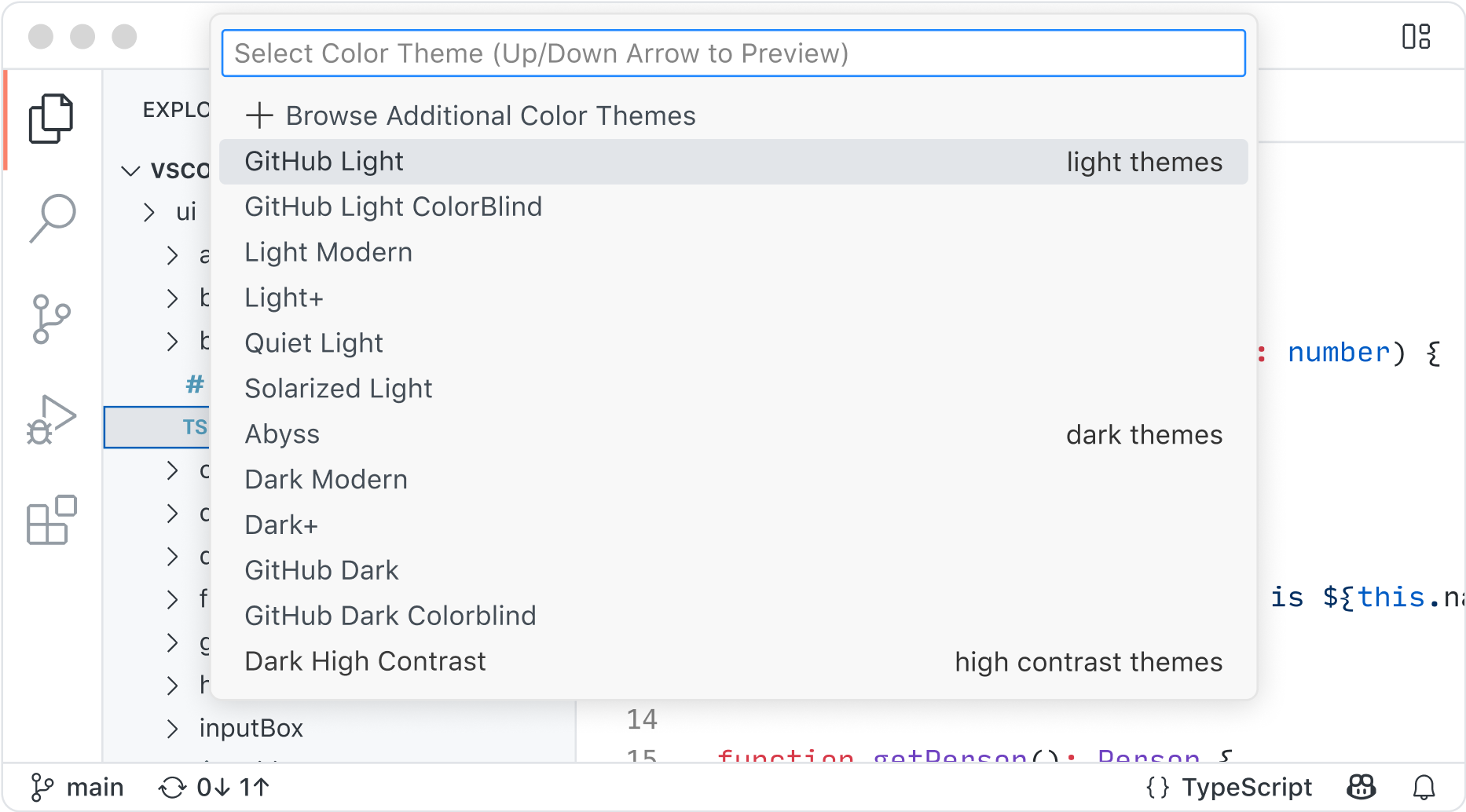開源 AI 程式碼編輯器
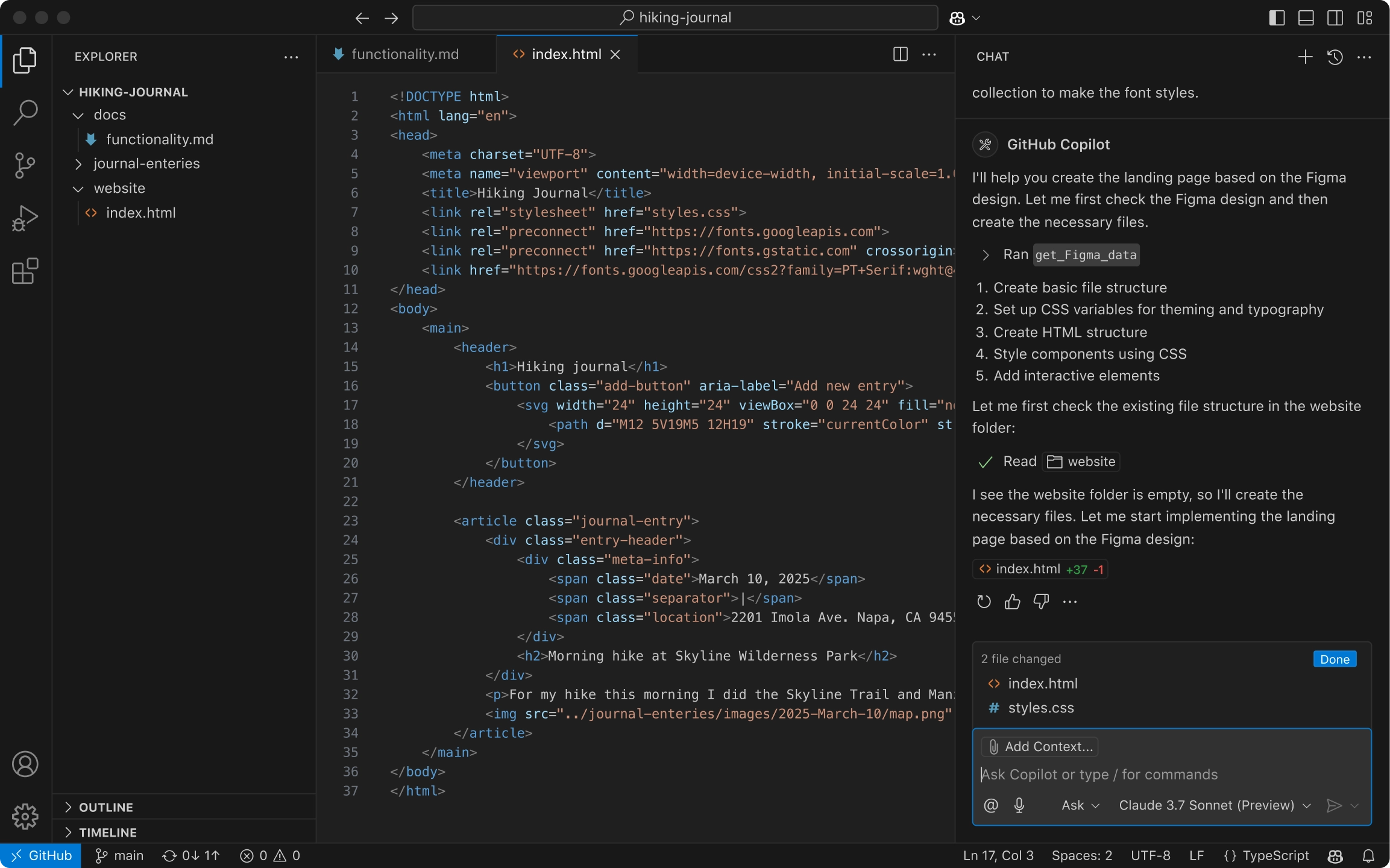
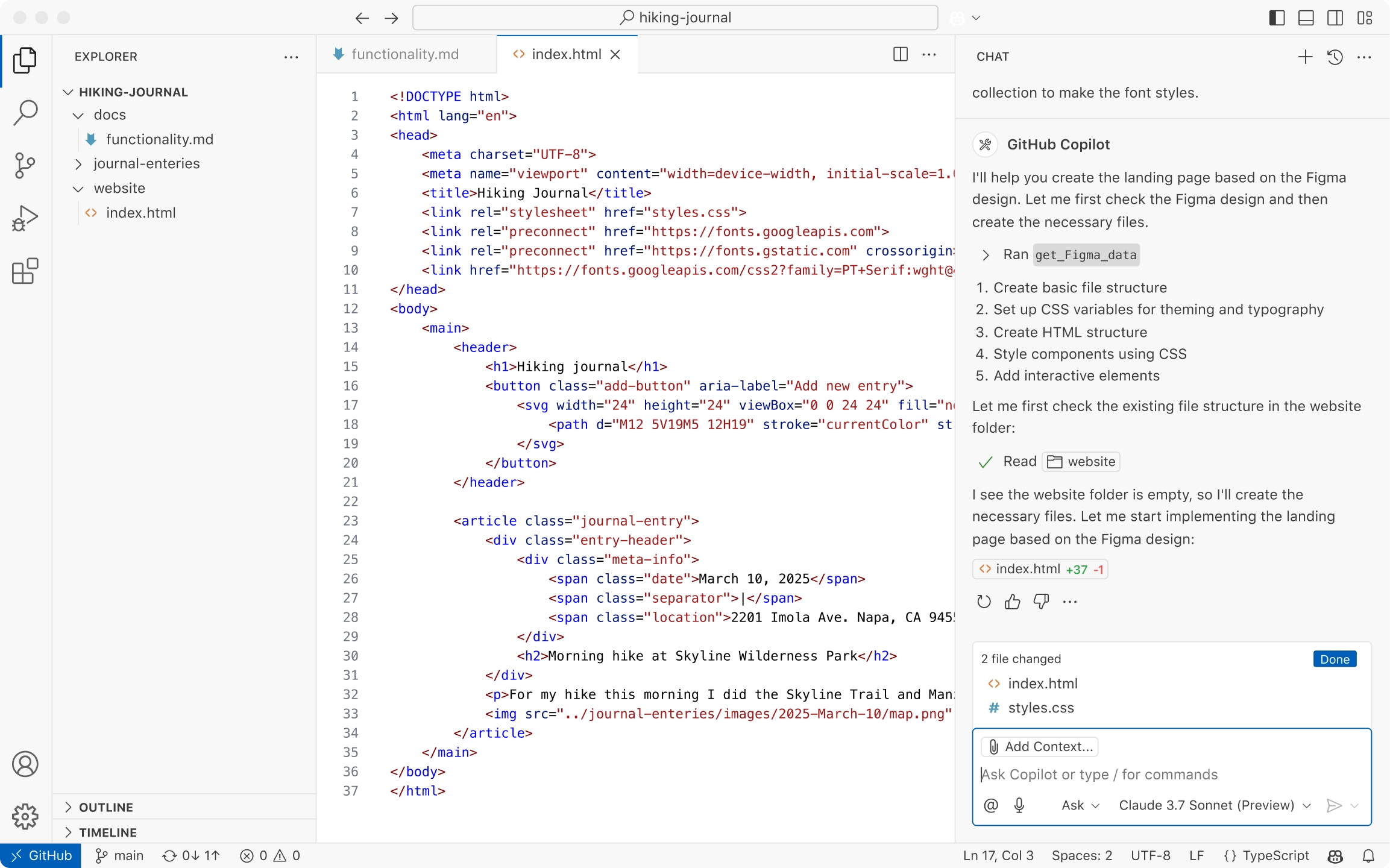
任何模型,任何團隊
開箱即用 Claude Sonnet 等 AI 模型,或攜帶您自己的金鑰以訪問來自 Azure、Anthropic、Google、Ollama、OpenAI 和 OpenRouter 的模型。
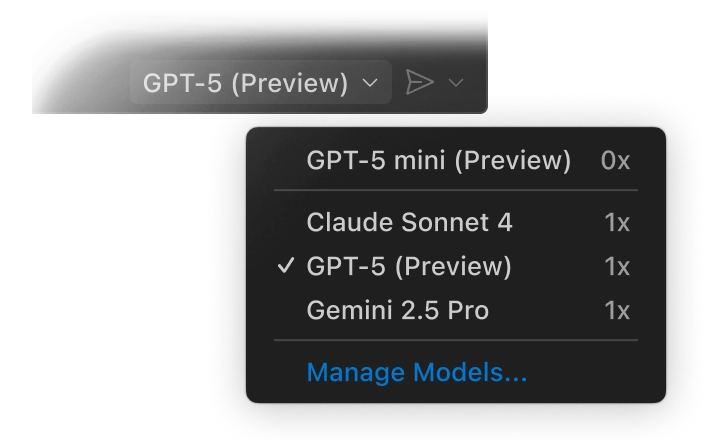
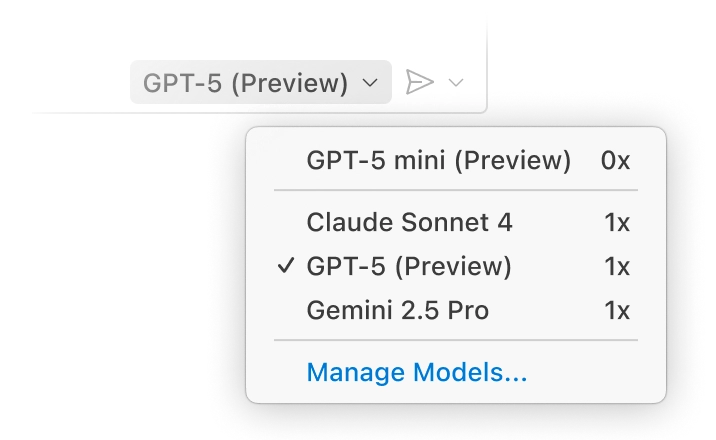
您的程式碼庫專家
您的程式碼庫會在本地和遠端(在 GitHub 上)被索引,以理解相關內容,從而實現快速、具備上下文感知的互動。
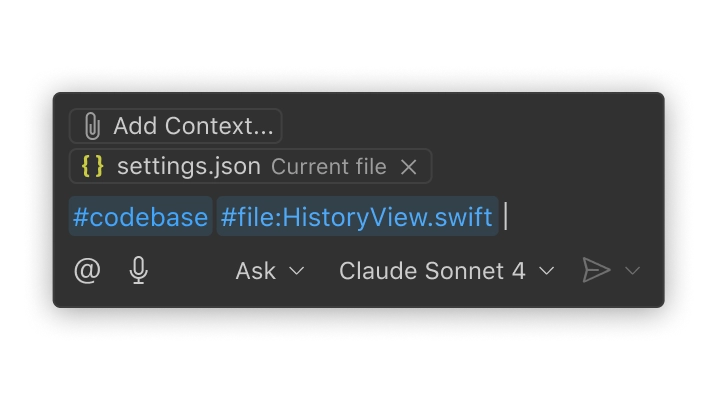
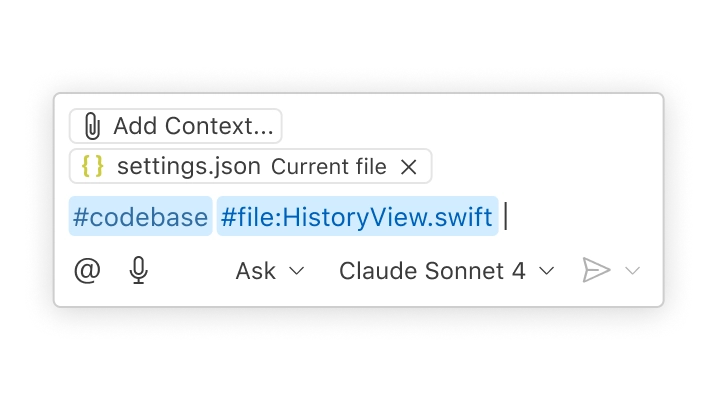
AI 以您團隊的方式工作
使用根據您的工作流程、工具和專案量身定製的自定義指令和可複用提示檔案,來個性化互動。
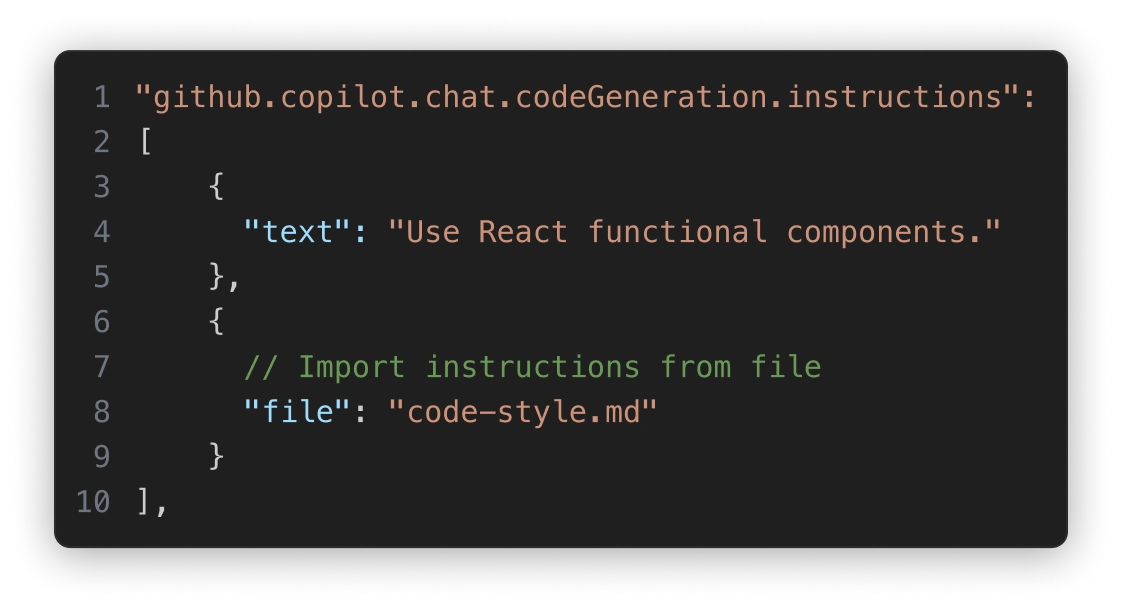
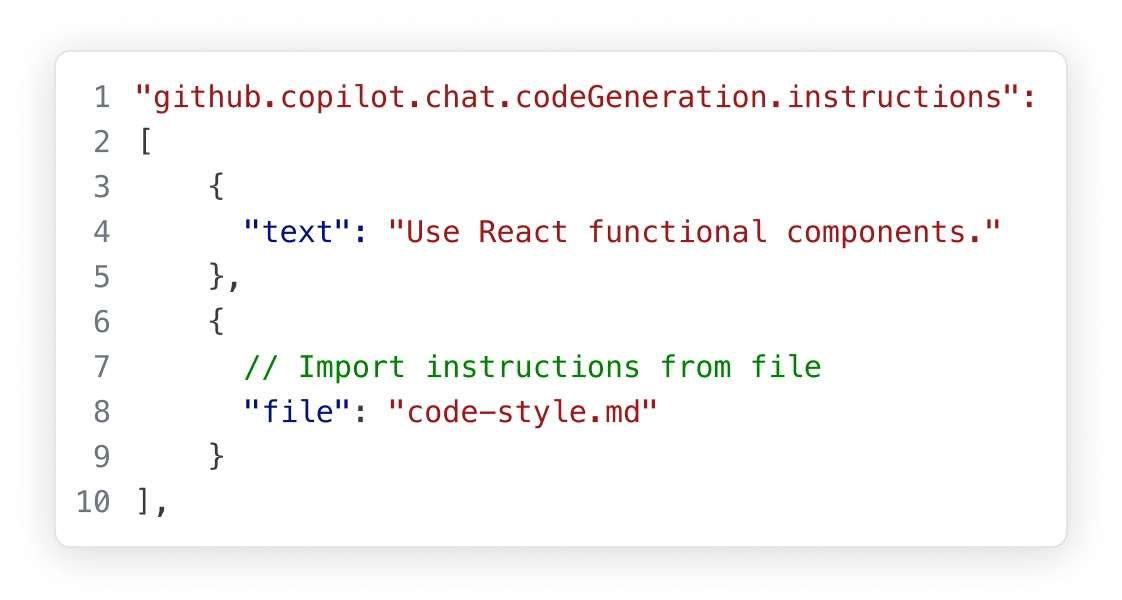
代理模式
處理複雜的多步驟任務。Agent 模式會讀取您的程式碼庫,跨檔案建議編輯,執行終端命令,並對編譯或測試失敗做出響應——所有這些都在一個迴圈中進行,直到任務完成。透過 VS Code 擴充套件和模型上下文協議(MCP)伺服器,進一步最佳化 Agent 模式以適應您團隊的工作流程。
使用 Agent 模式構建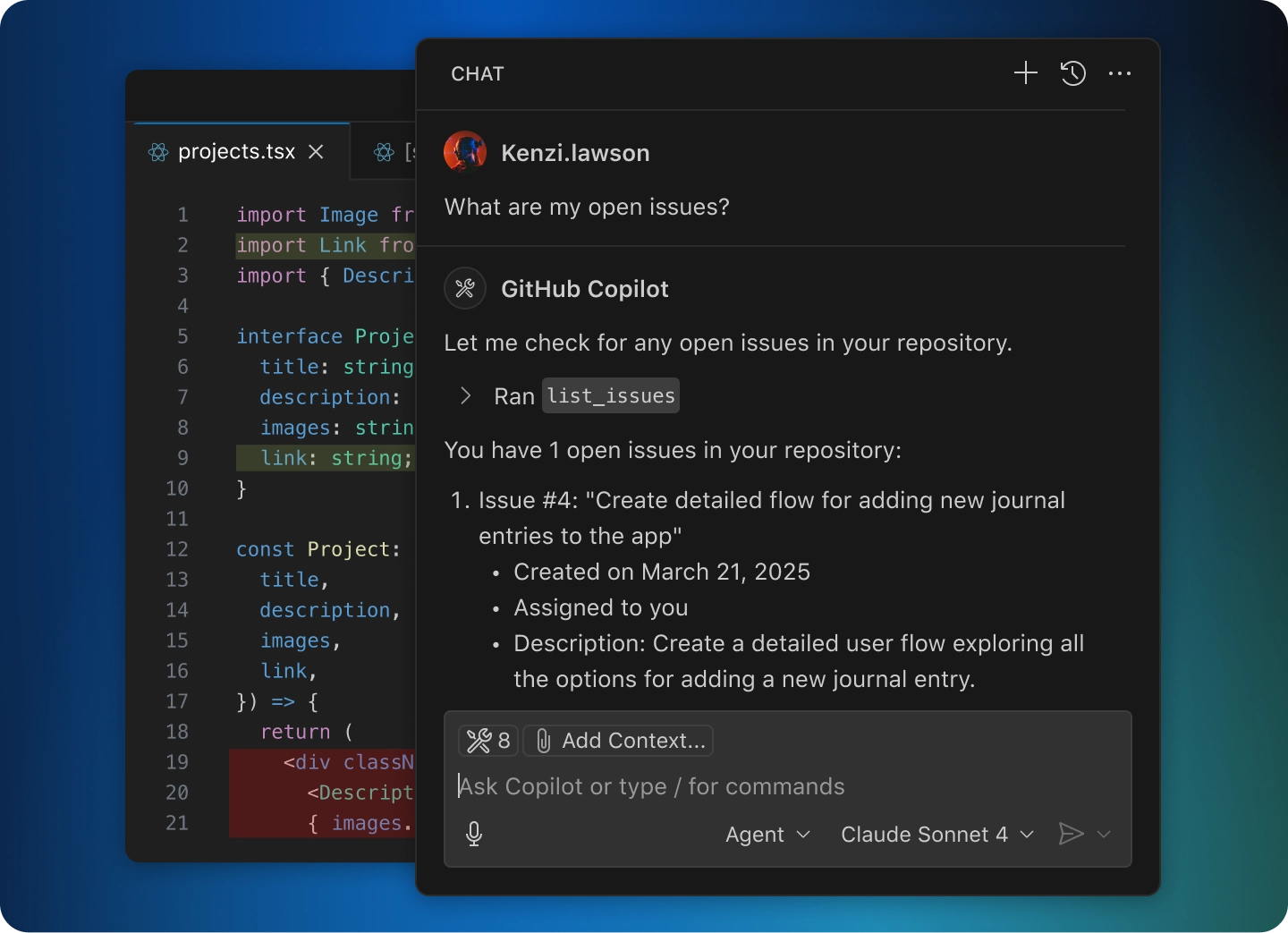
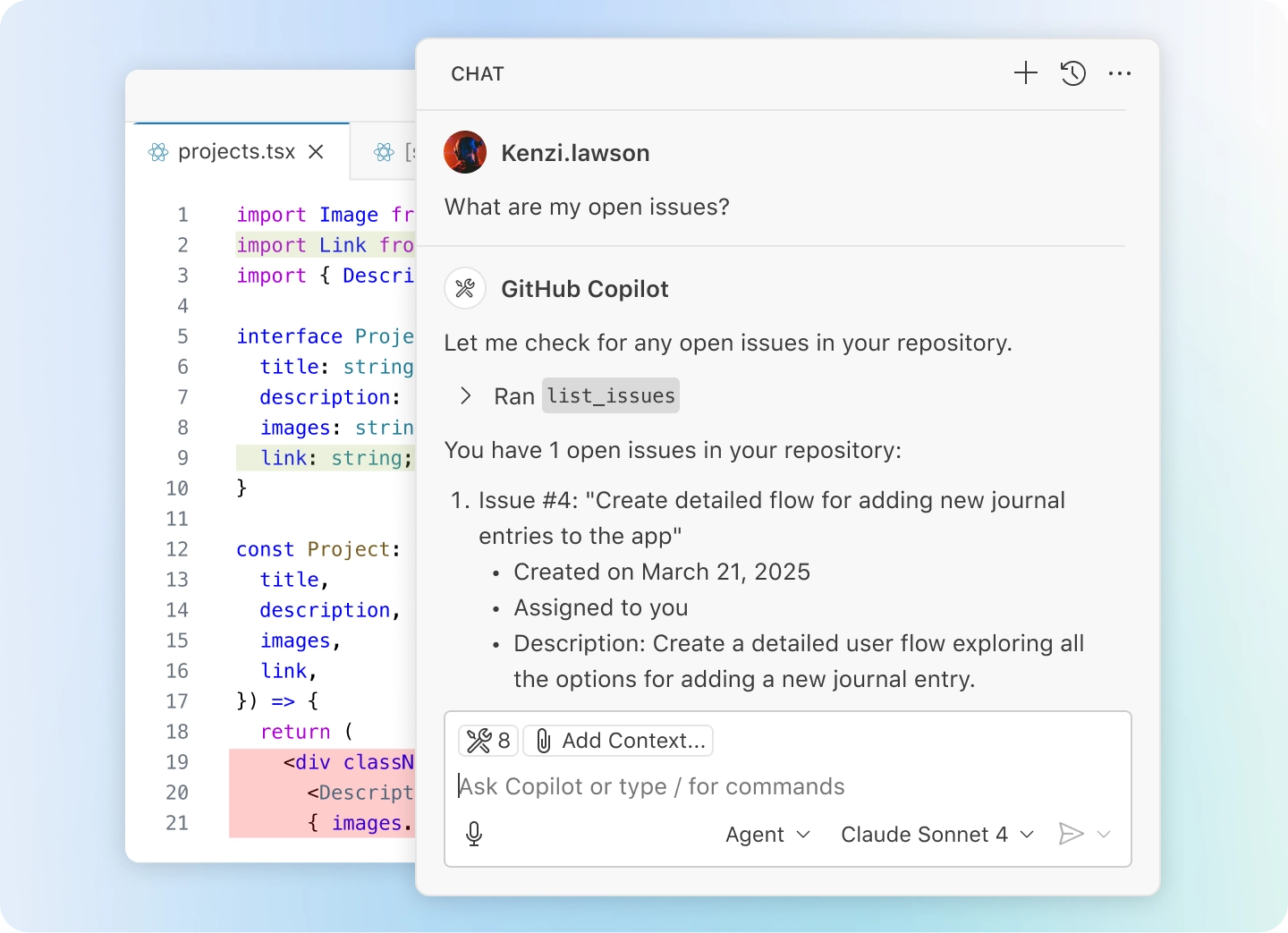
下一個編輯建議
VS Code 會在您編碼時預測您的下一步操作。使用 Tab 鍵即可在編輯器中直接接受由 AI 驅動的建議。它會根據您已進行的編輯,智慧地推薦要更改的內容和位置。
使用 AI 驅動的建議進行編碼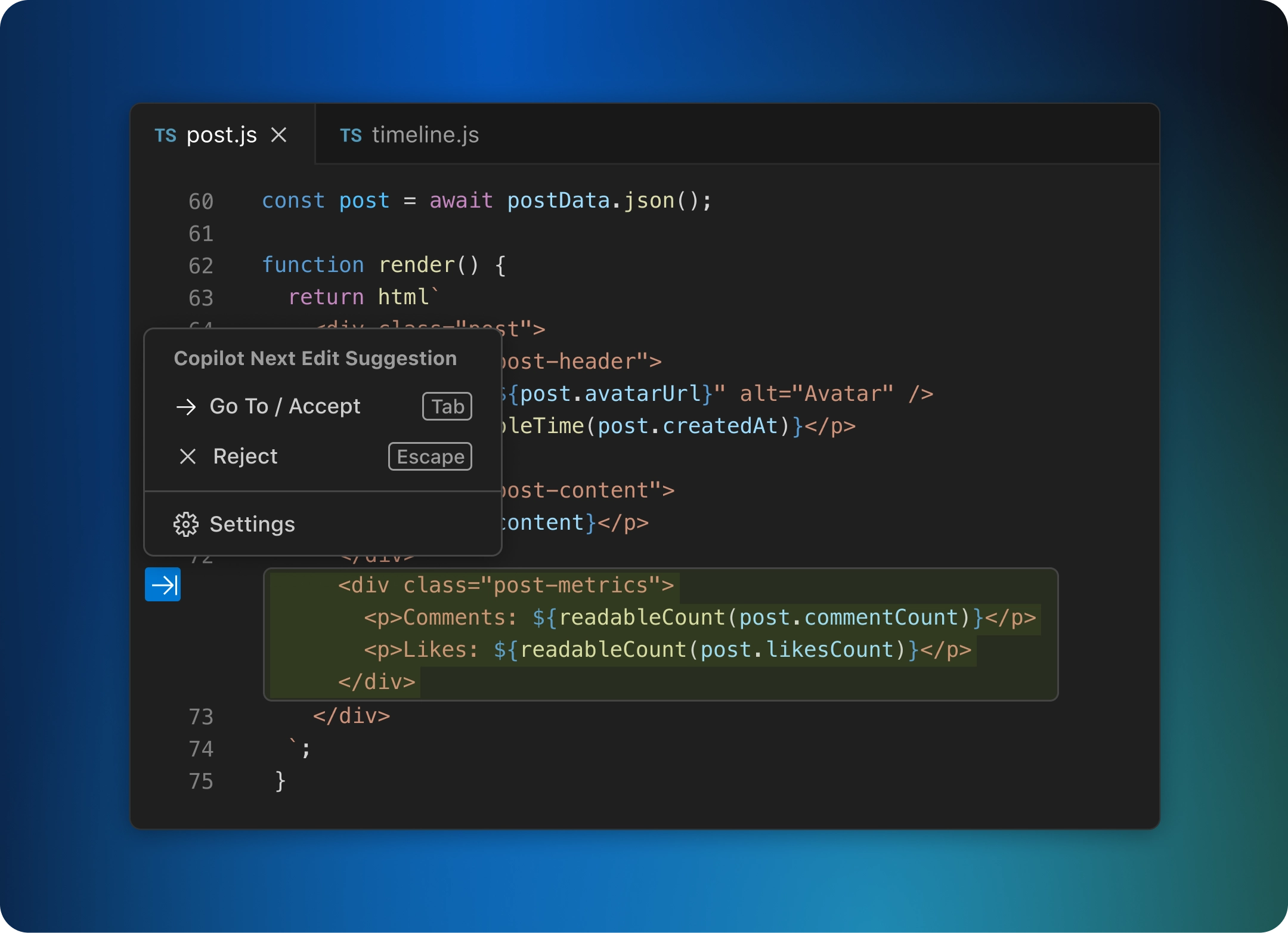
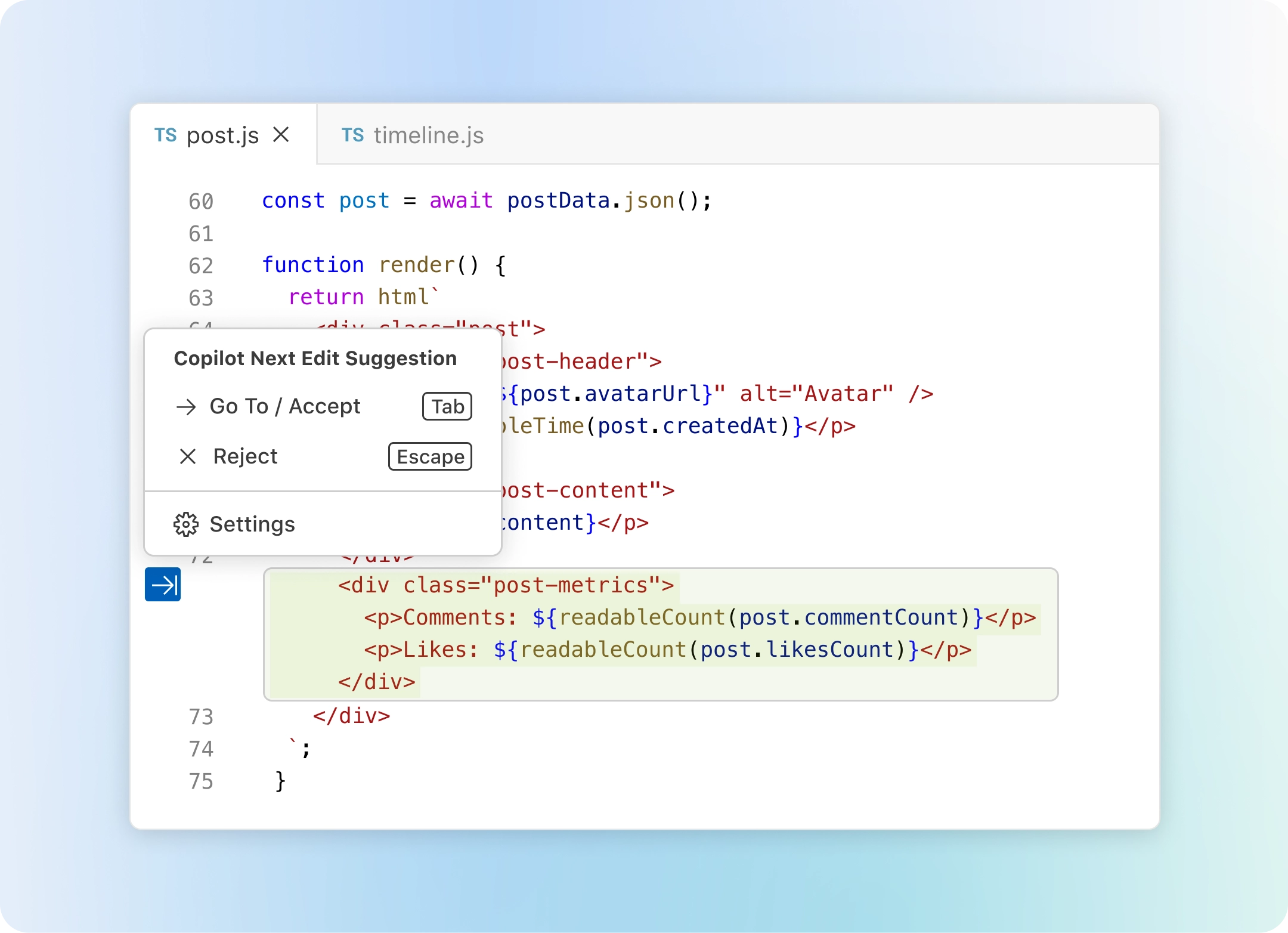
透過擴充套件進行編碼
使用來自擴充套件和模型上下文協議伺服器的 AI 功能來自定義 VS Code,並在聊天中使用。或者,構建您自己的擴充套件,以支援您團隊的獨特場景。
使用任何語言進行編碼
VS Code 支援幾乎所有主流程式語言。內建了多種語言支援,如 JavaScript、TypeScript、CSS 和 HTML,而其他語言的擴充套件可以在 VS Code 市場中找到。

JavaScript
TypeScript
Python
C#
C++
HTML
Java
JSON
PHP
Markdown
Powershell
YAML隨時隨地編碼
無論您是連線到雲端、遠端倉庫,還是透過 VS Code for the Web (vscode.dev) 在瀏覽器中,都可以在您最高效的地方進行編碼。
內建原始碼管理為您提供了開箱即用的 Git 支援。透過擴充套件還可以使用許多其他原始碼管理提供商。
GitHub Codespaces為任何活動提供雲端開發環境——無論是長期專案,還是像審查拉取請求這樣的短期任務。
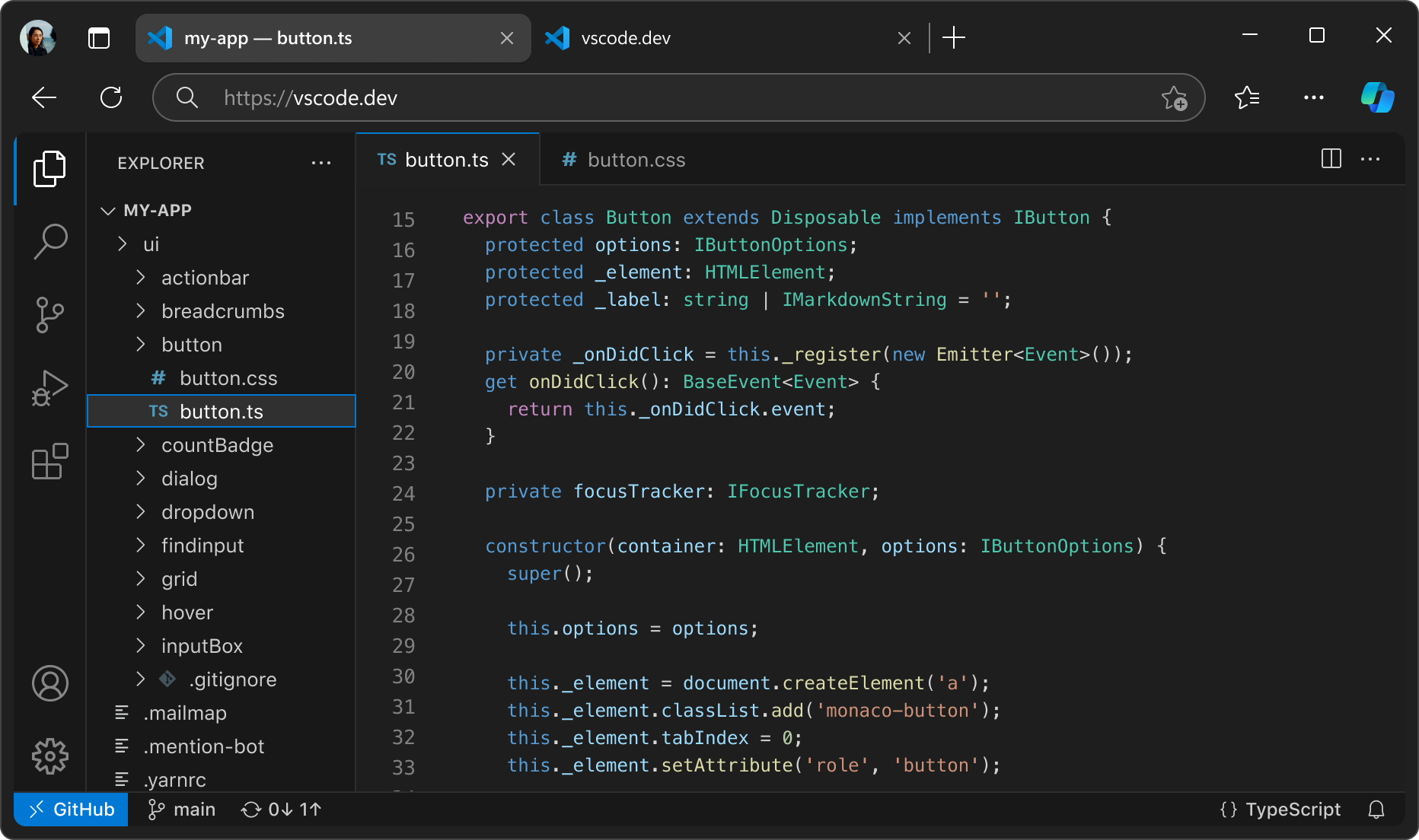
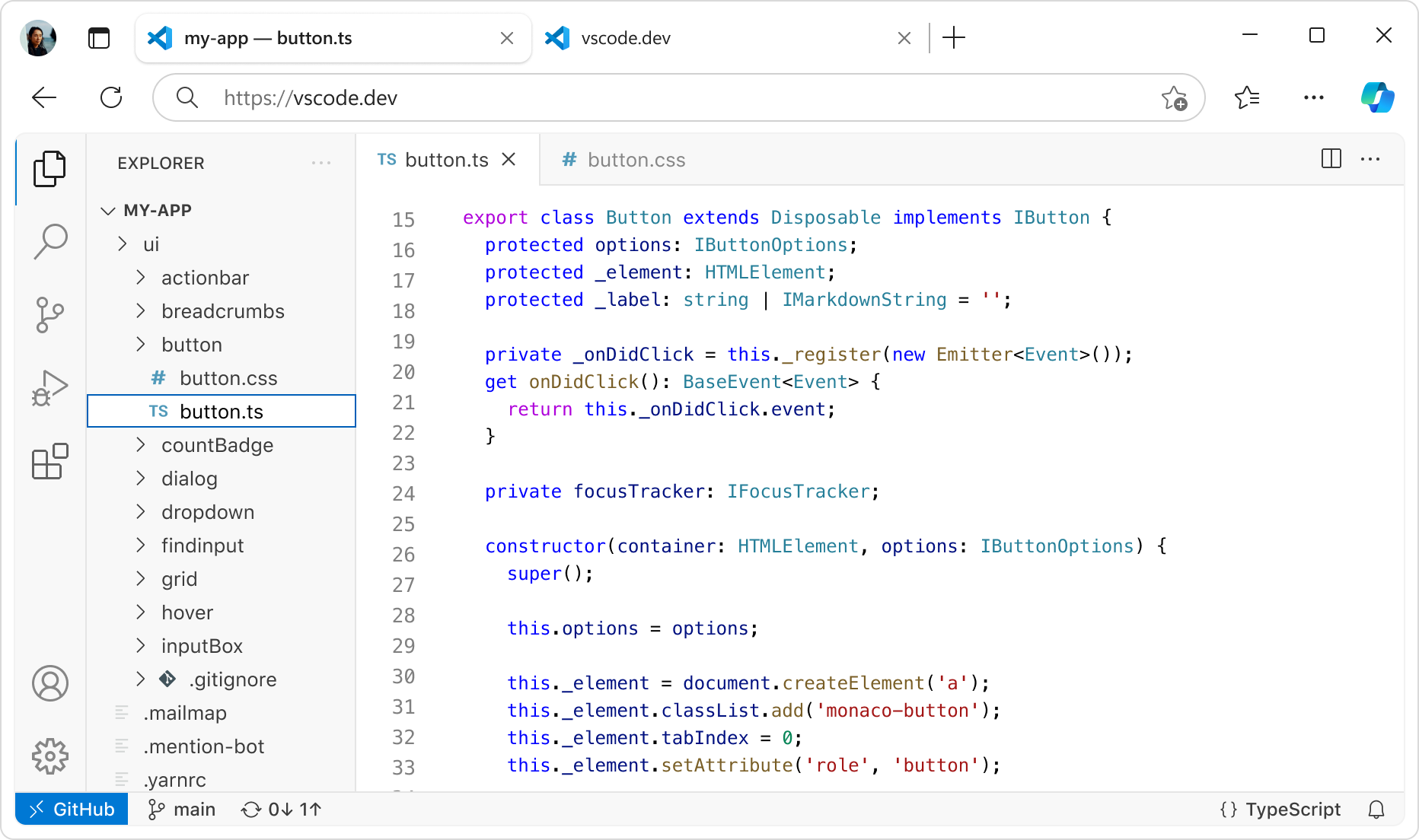
透過豐富功能進行編碼
一個編輯器遠不止於此。無論是使用內建功能還是豐富的擴充套件,總有一款適合您。